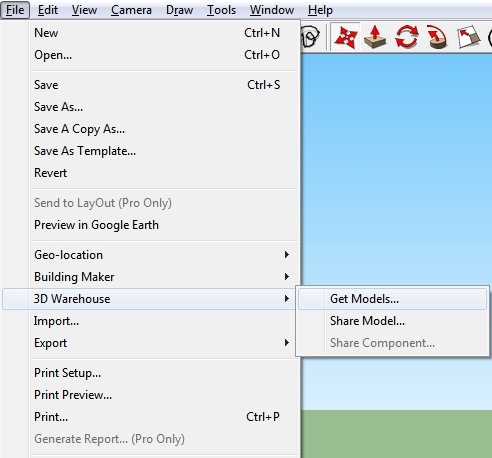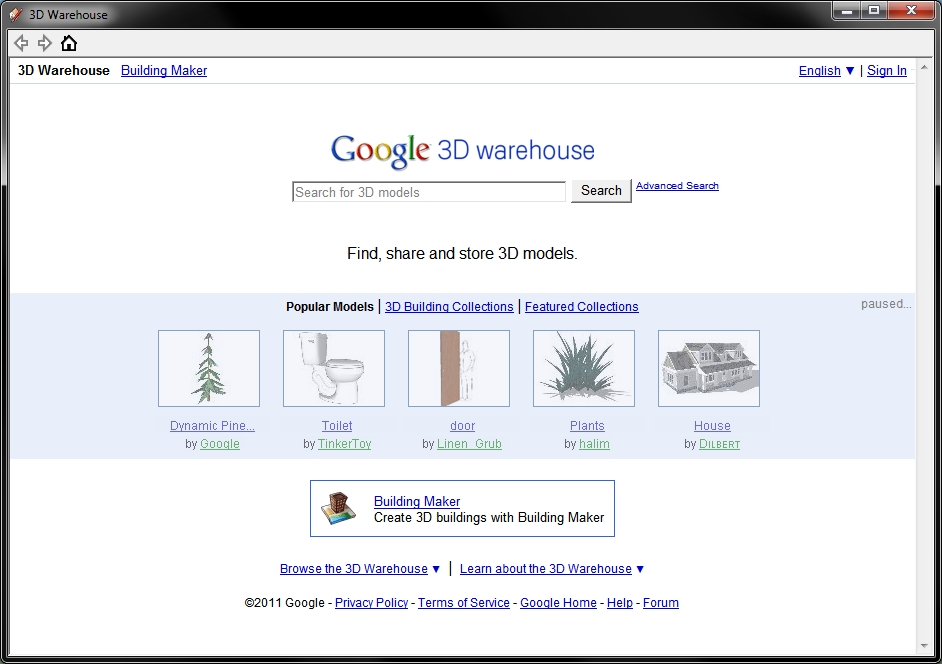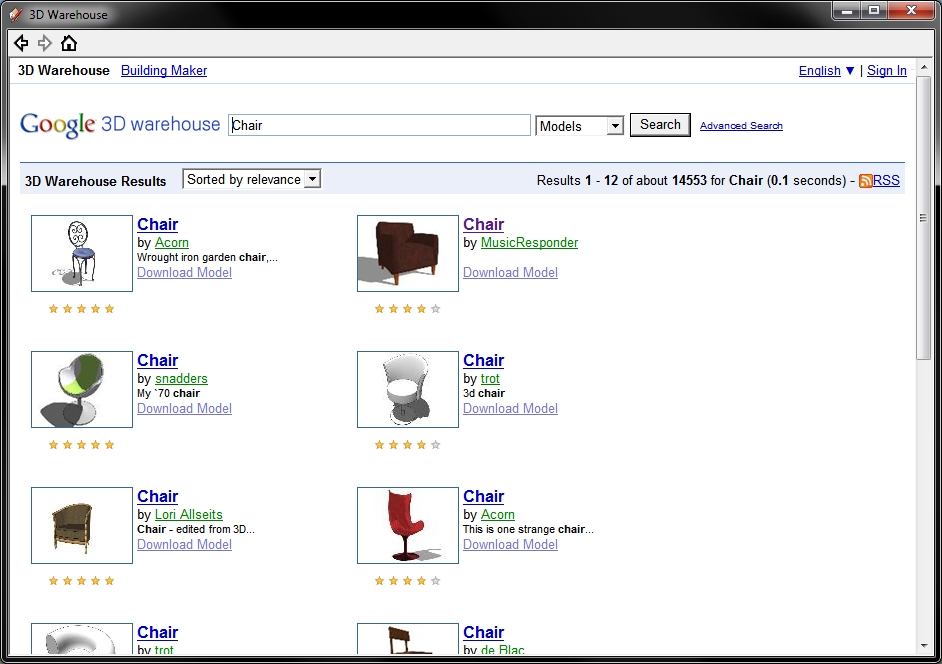Inside Google SketchUp, click the File menu in the upper right corner of the screen.
In the File Menu's drop box move your mouse over the 3D Warehouse submenu.
Then click the Get Models... option. This is shown in the Step 1 picture below.
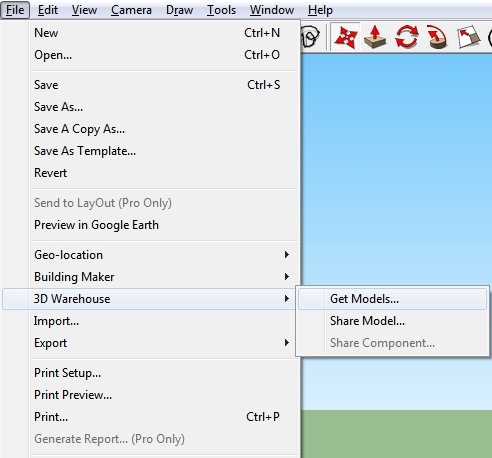
After Step 1 is complete, enter the type of model you want to import into the search box and press search.
The screen is shown in the Step 2 picture below.
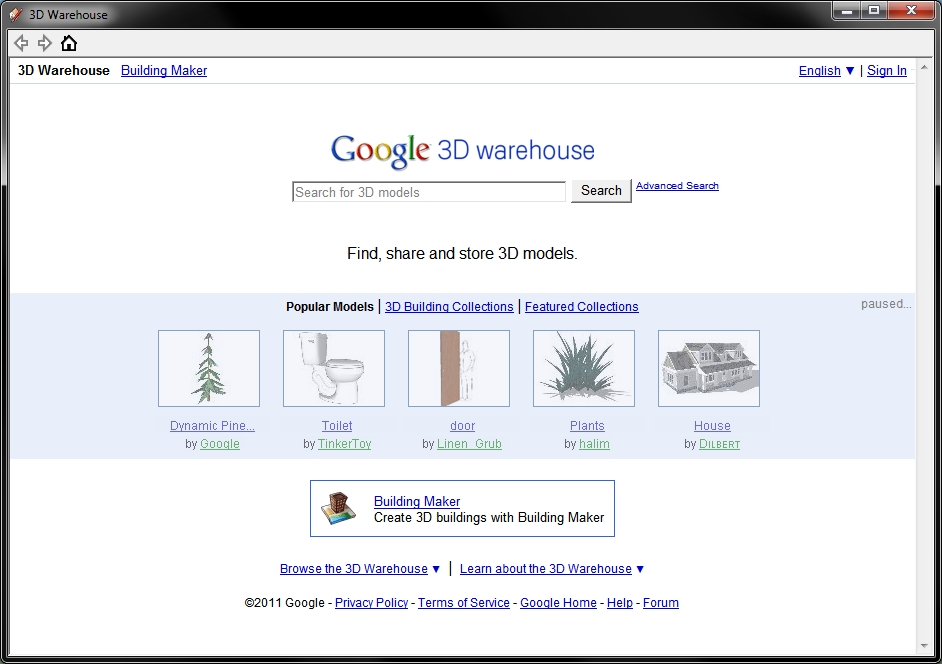
For an example, in Step 2, I searched for Chair models. The results are displayed in the Step 3 picture below. Browse for a particular model that you would like to import from the listed models.
Once you find a model you want, click on it to proceed to Step 4.
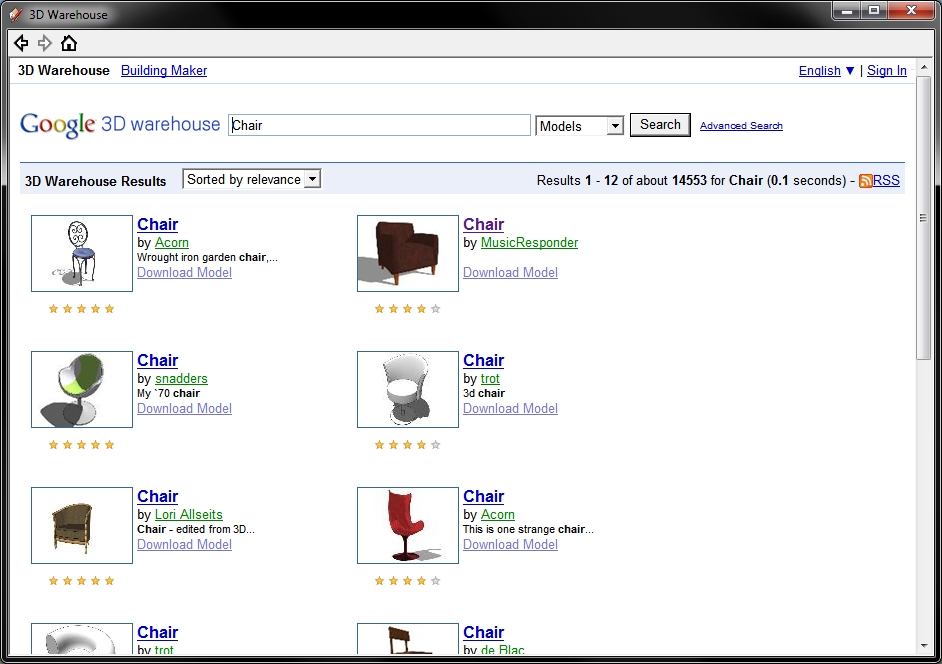
Under the model picture preview, as shown in the Step 4 picture below, click on the Download Model button to download your model. This page also contains the statistics, comments, ratings and other information about this model.

The dialog, as shown in the Step 5 picture below, will pop-up. Click Yes to import the model directly into your model.